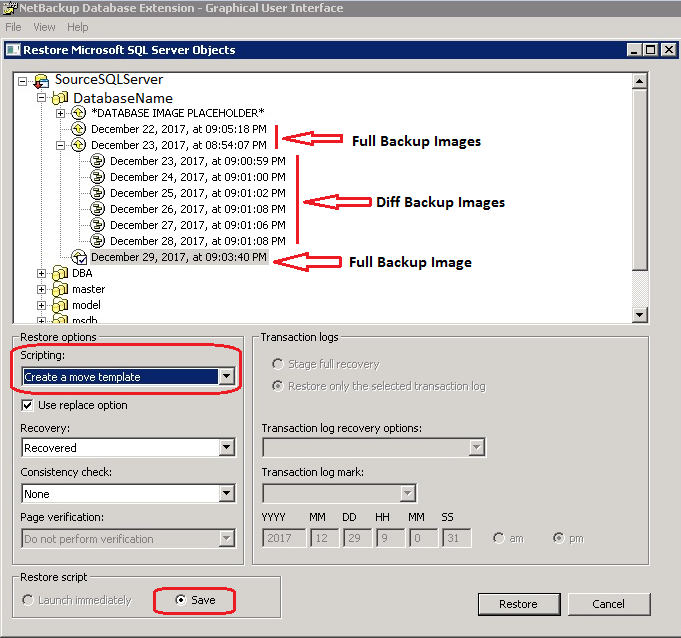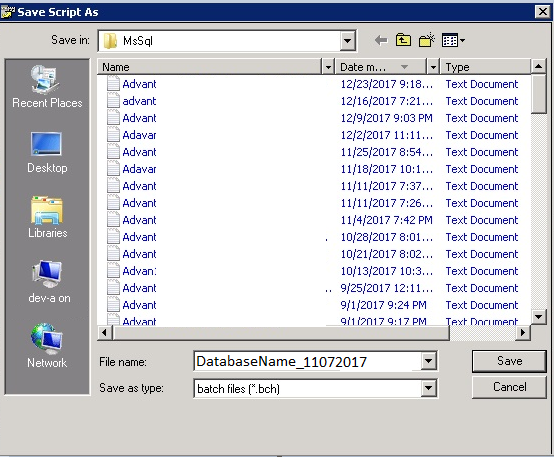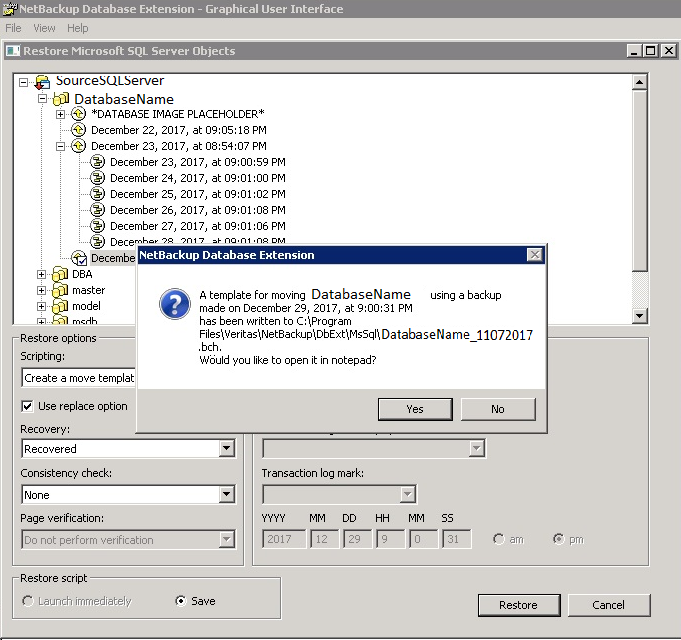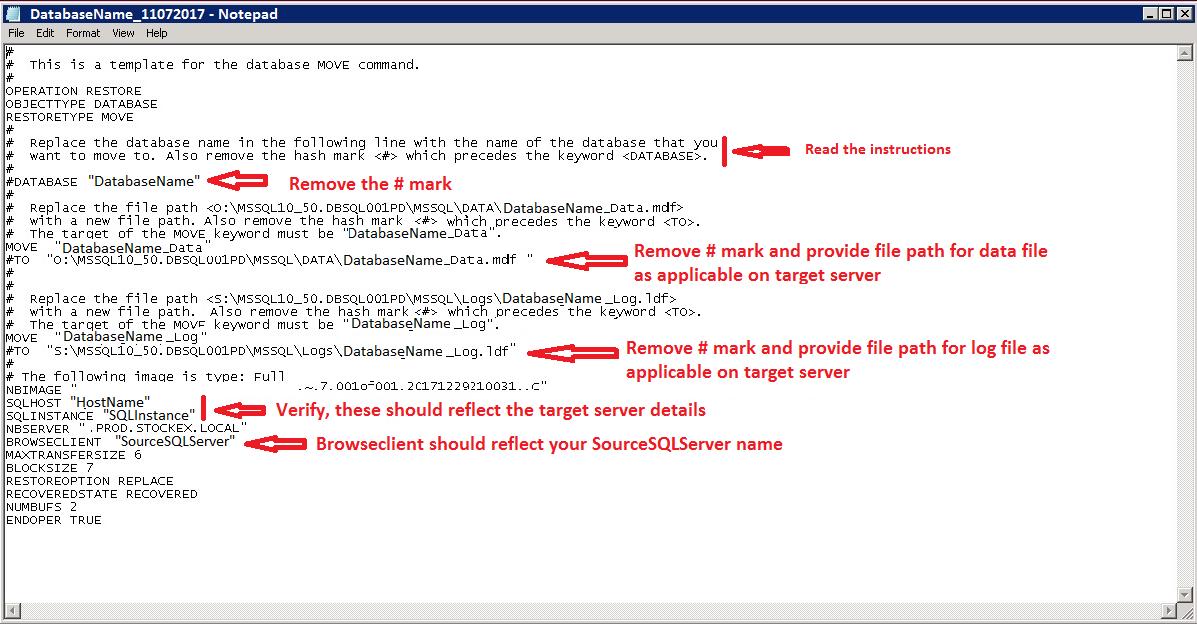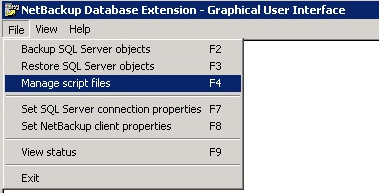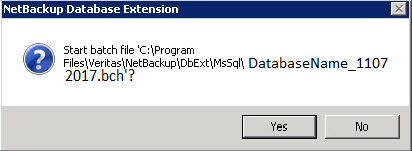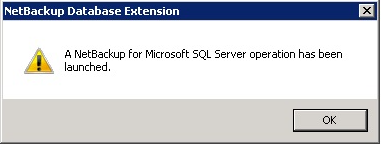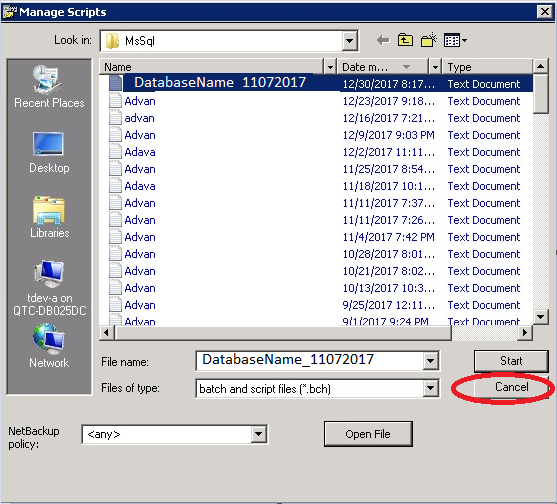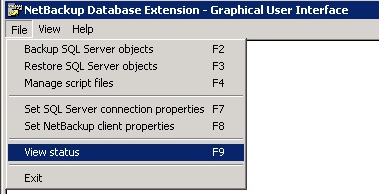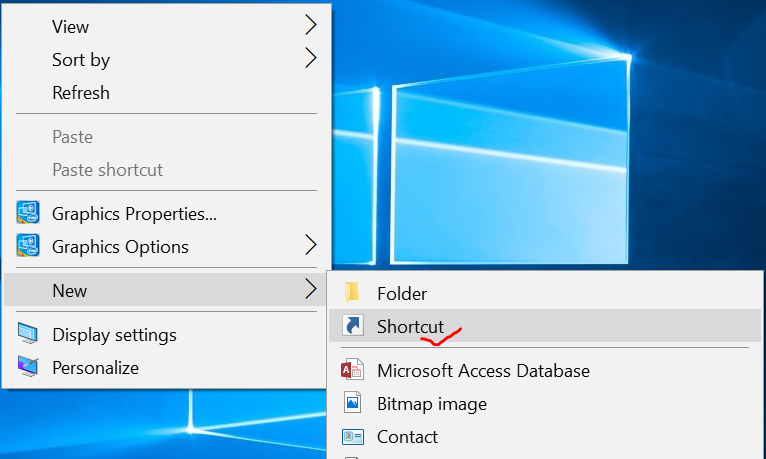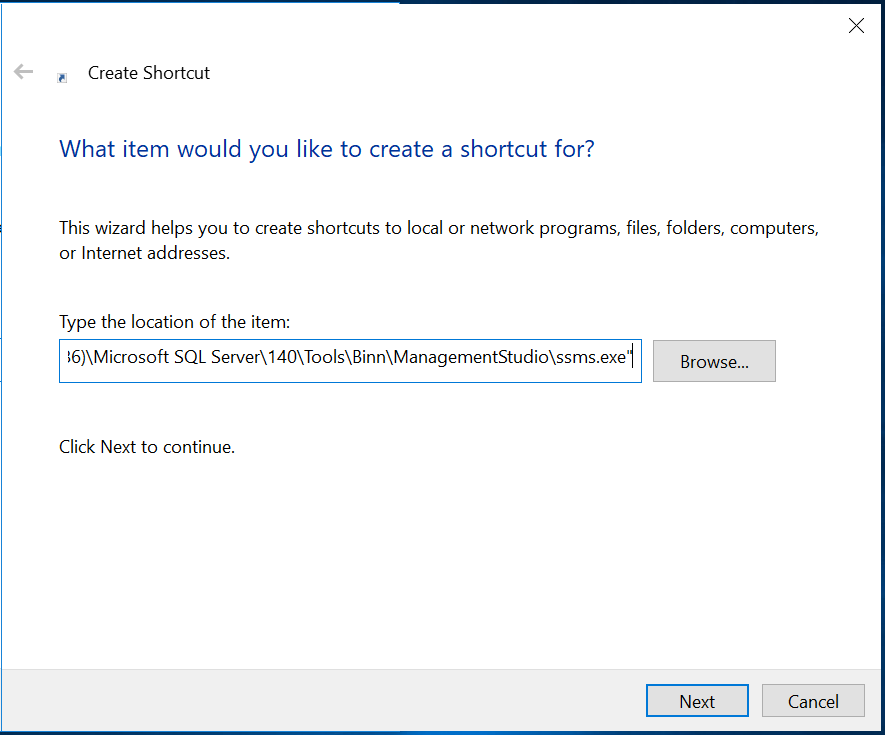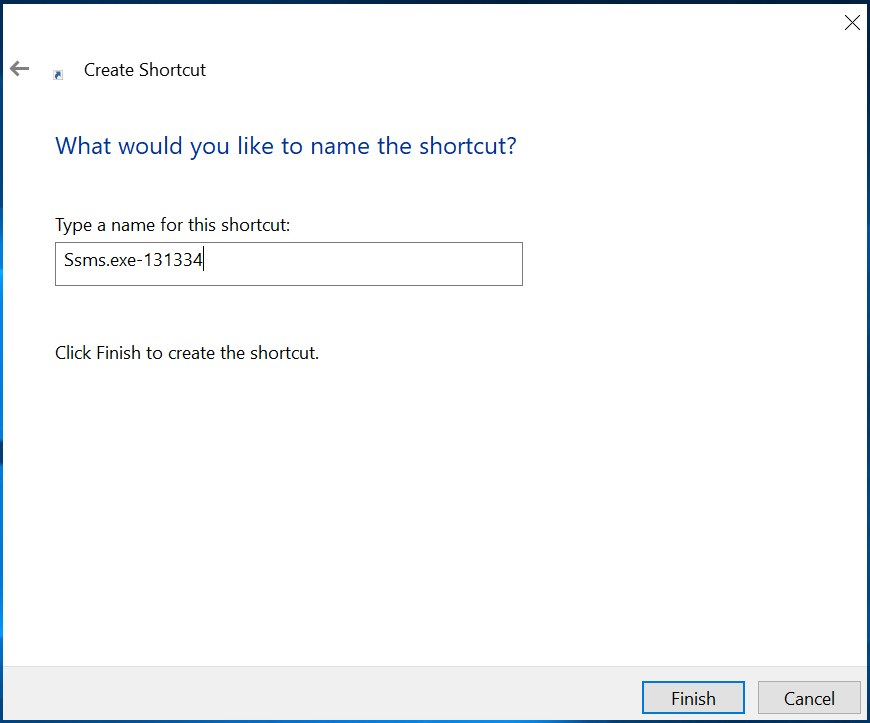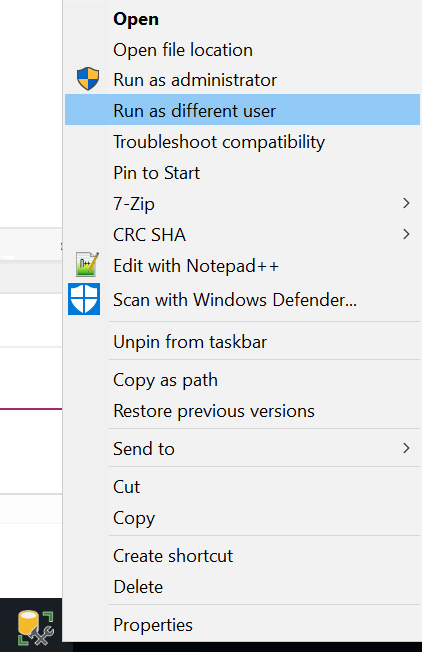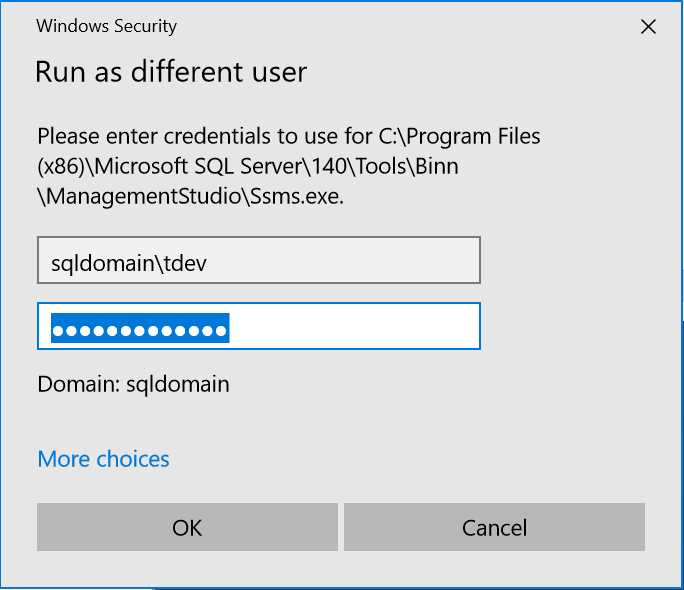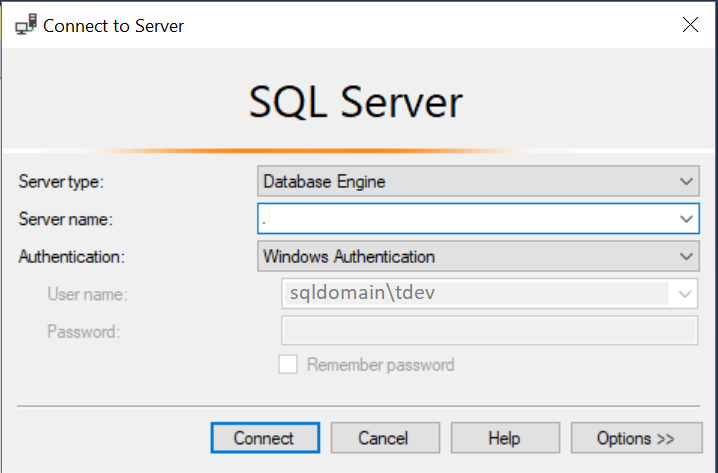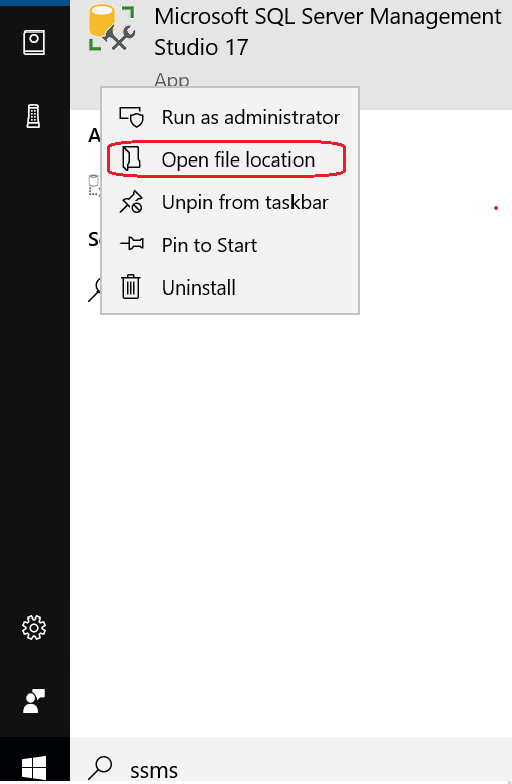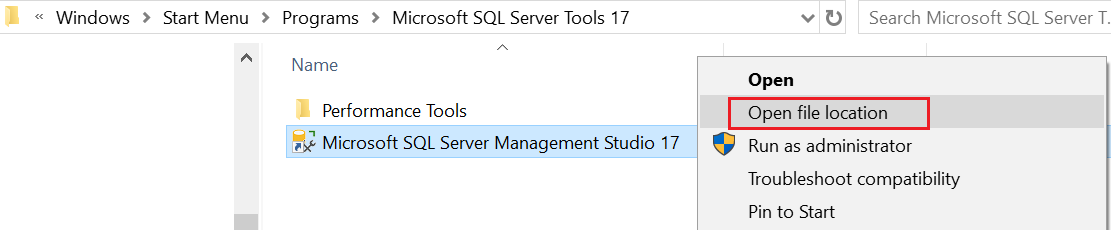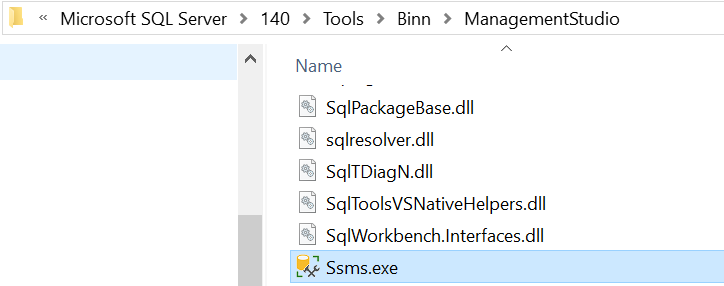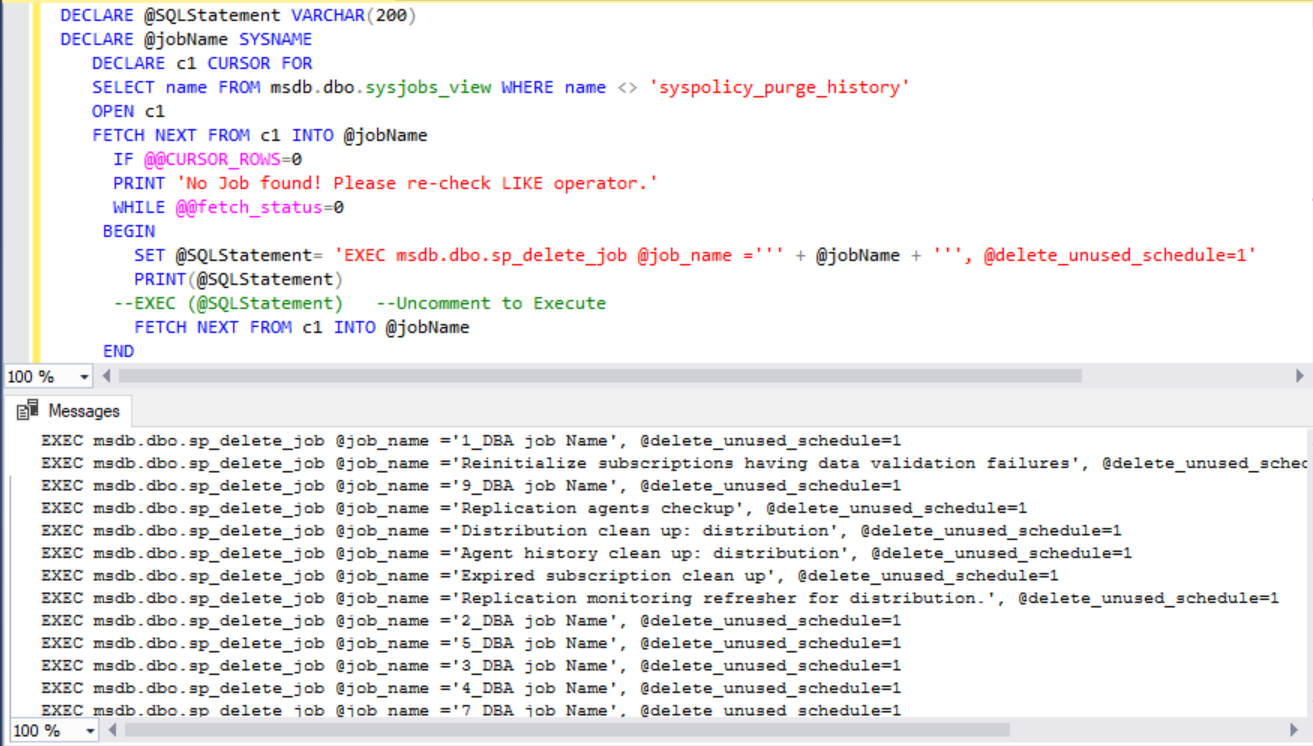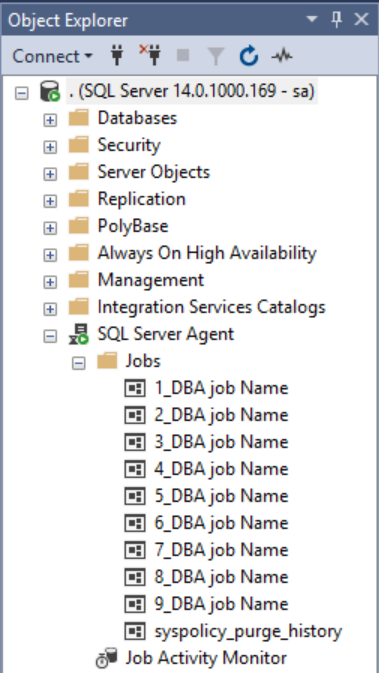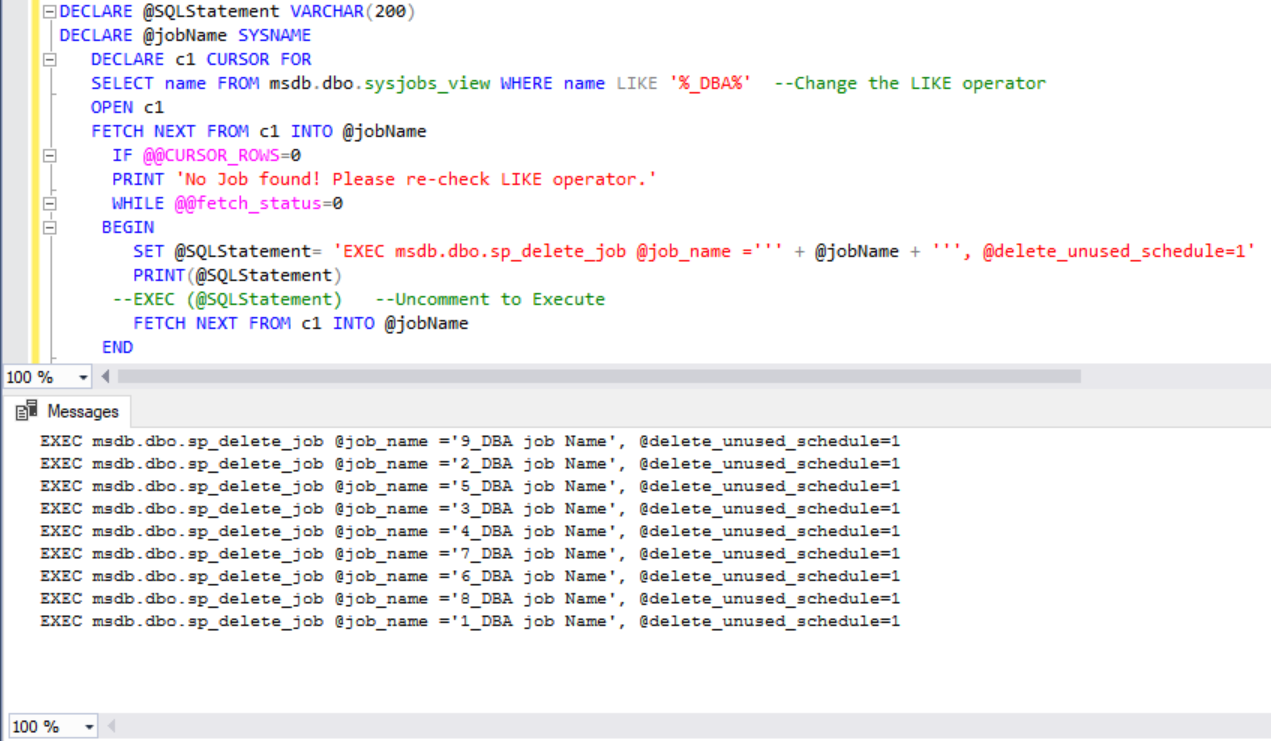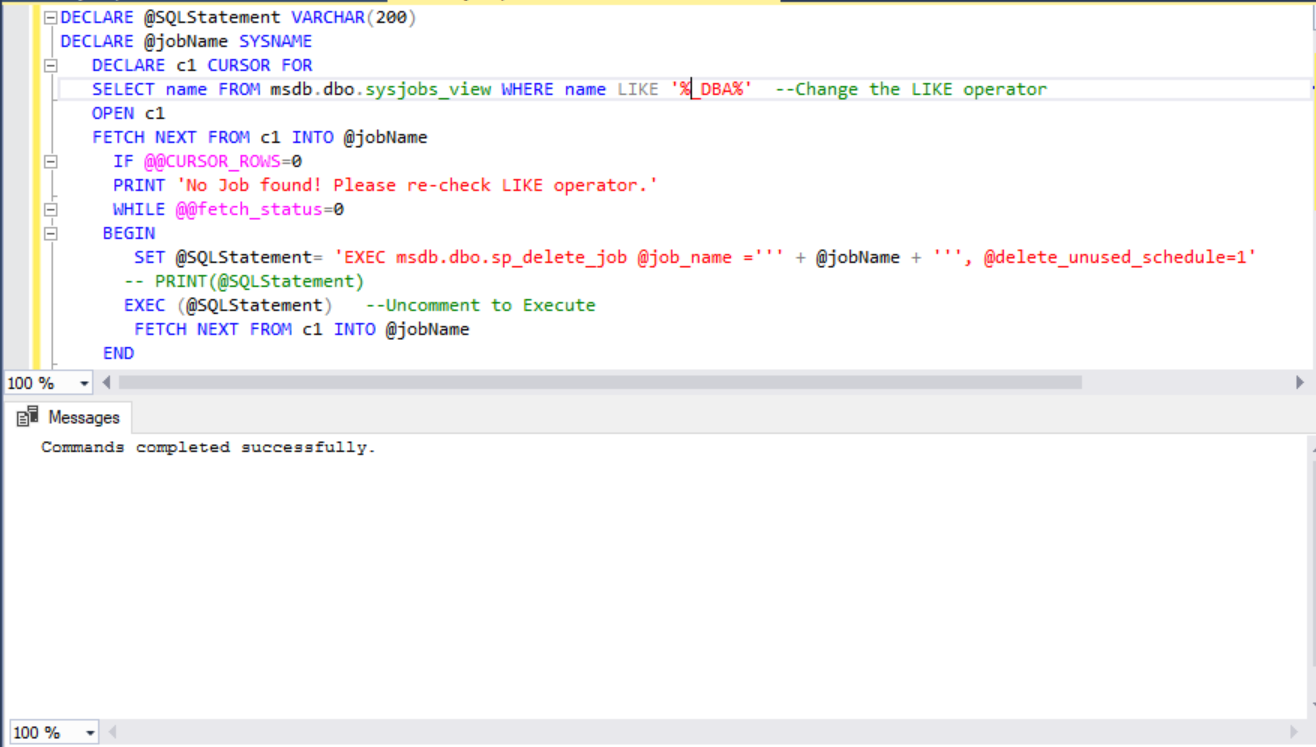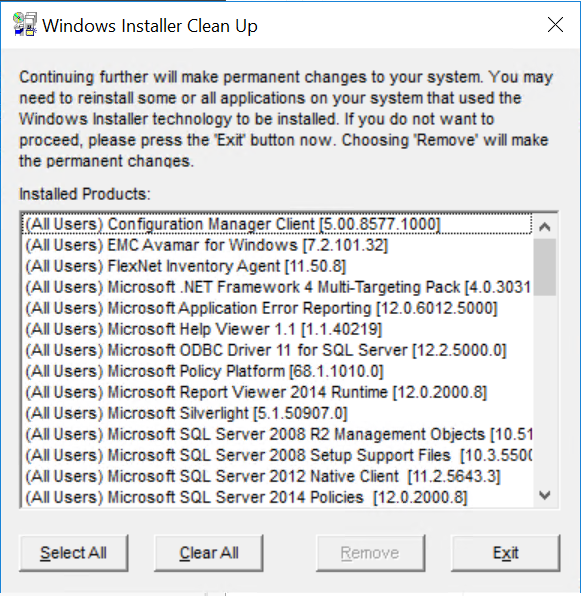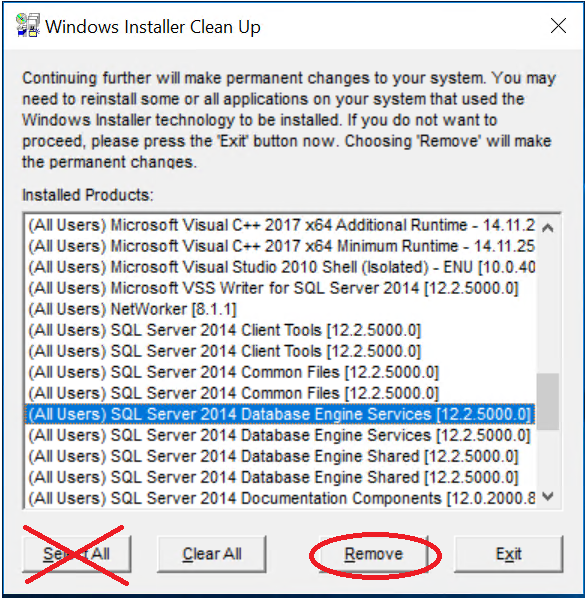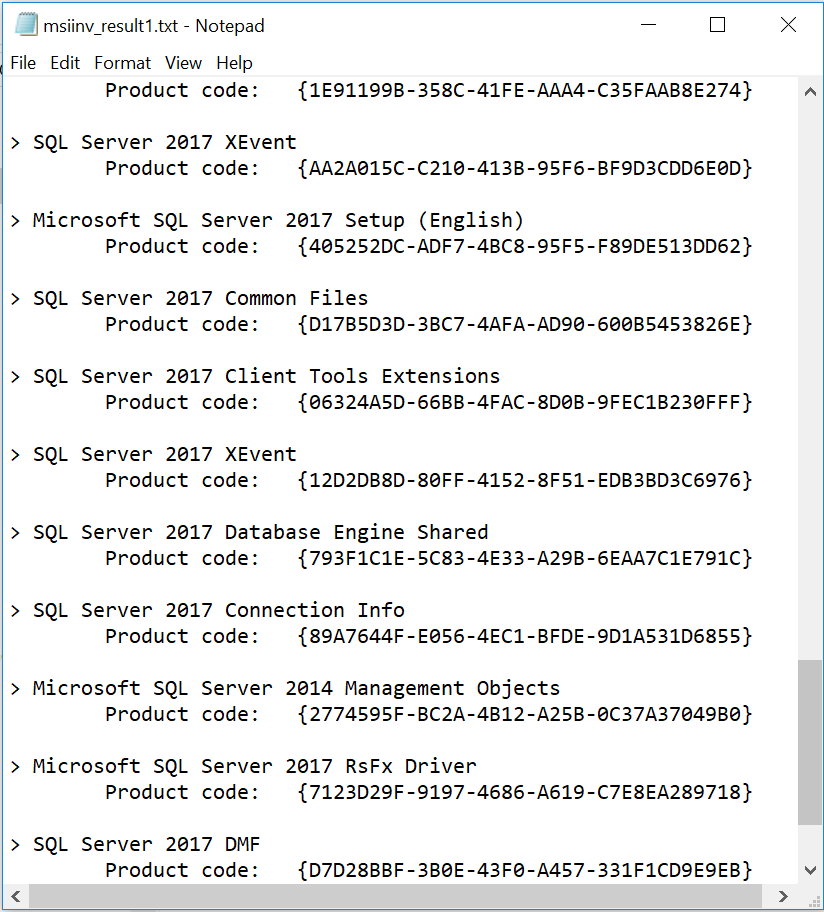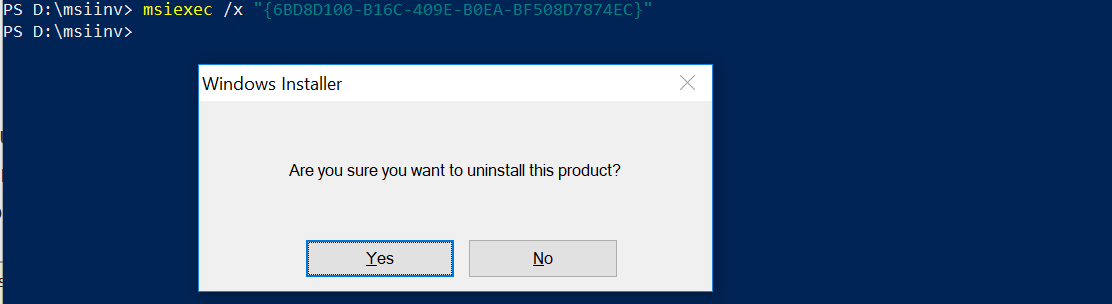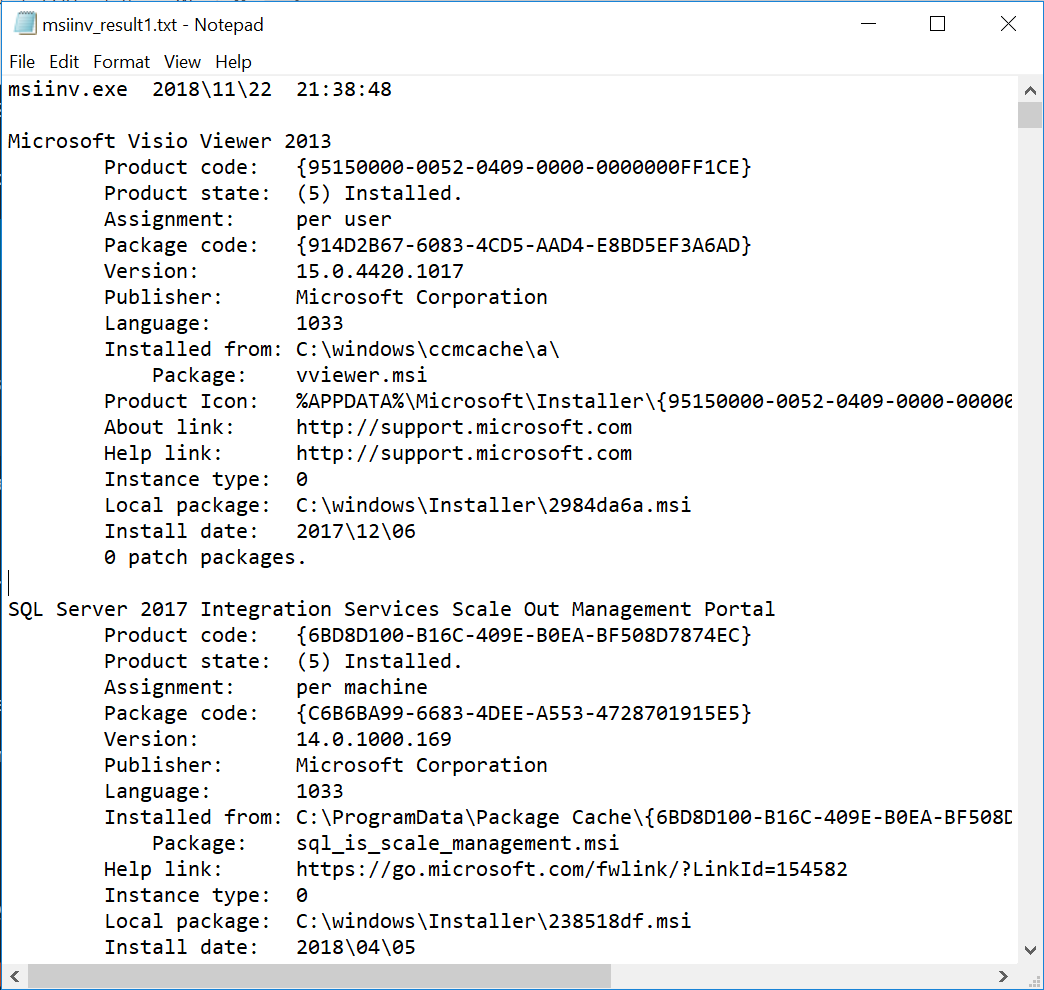In this article I am going to discuss about how to troubleshoot and fix the tempdb space issue in AlwaysOn Secondary Replica.
Recently I had faced an issue when tempdb in AlwaysOn secondary replica had grown to the disk space limit. It was SQL Server 2014 Enterprise Edition.
As you all know tempdb is used by server operations in a SQL Instance to store the following objects:
user objects, internal objects, and the version store, used primarily for snapshot isolation. Therefore we start the troubleshooting just like we do in case of regular tempdb space issue.
First of all we need to check what is consuming space in tempdb. We need to query sys.dm_db_file_space_usage which provides the details.
Query to find the tempdb space usage:
SELECT CAST(SUM((total_page_count) * 8) / 1024. AS DECIMAL(25, 2)) AS Total_Size_MB ,--Works on SQL 2012 and future editions CAST(SUM((unallocated_extent_page_count) * 8) / 1024. AS DECIMAL(25, 2)) AS Free_Space_MB ,CAST(SUM((user_object_reserved_page_count) * 8) / 1024. AS DECIMAL(25, 2)) AS User_Objects_MB ,CAST(SUM((internal_object_reserved_page_count) * 8) / 1024. AS DECIMAL(25, 2)) AS Internal_Objects_MB ,CAST(SUM((version_store_reserved_page_count) * 8) / 1024. AS DECIMAL(25, 2)) AS Version_Store_MB ,CAST(SUM((mixed_extent_page_count) * 8) / 1024. AS DECIMAL(25, 2)) AS Mixed_Extent_MB FROM tempdb.sys.dm_db_file_space_usage GO
The output was as follows:
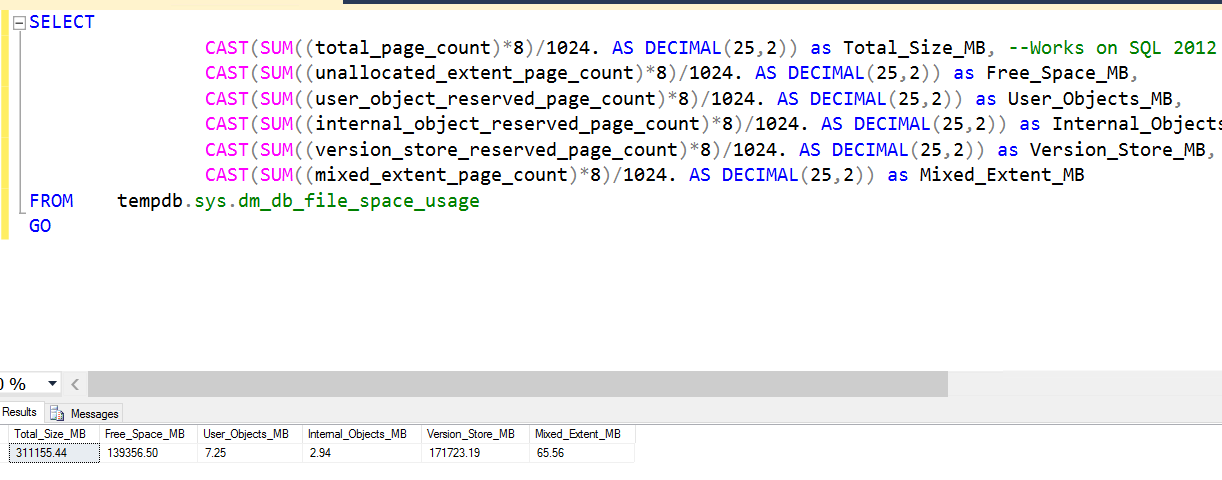
As you can see Version Store is the highest consumer. The next step is to identify the transactions on Secondary replica maintaining an active version store. Execute the below query in secondary replica.
Query to find the transaction utilizing version store:
SELECT GETDATE() AS runtime ,a.* ,b.kpid ,b.blocked ,b.lastwaittype ,b.waitresource ,db_name(b.dbid) AS database_name ,b.cpu ,b.physical_io ,b.memusage ,b.login_time ,b.last_batch ,b.open_tran ,b.STATUS ,b.hostname ,b.program_name ,b.cmd ,b.loginame ,request_id FROM sys.dm_tran_active_snapshot_database_transactions a INNER JOIN sys.sysprocesses b ON a.session_id = b.spid
Sample Output:
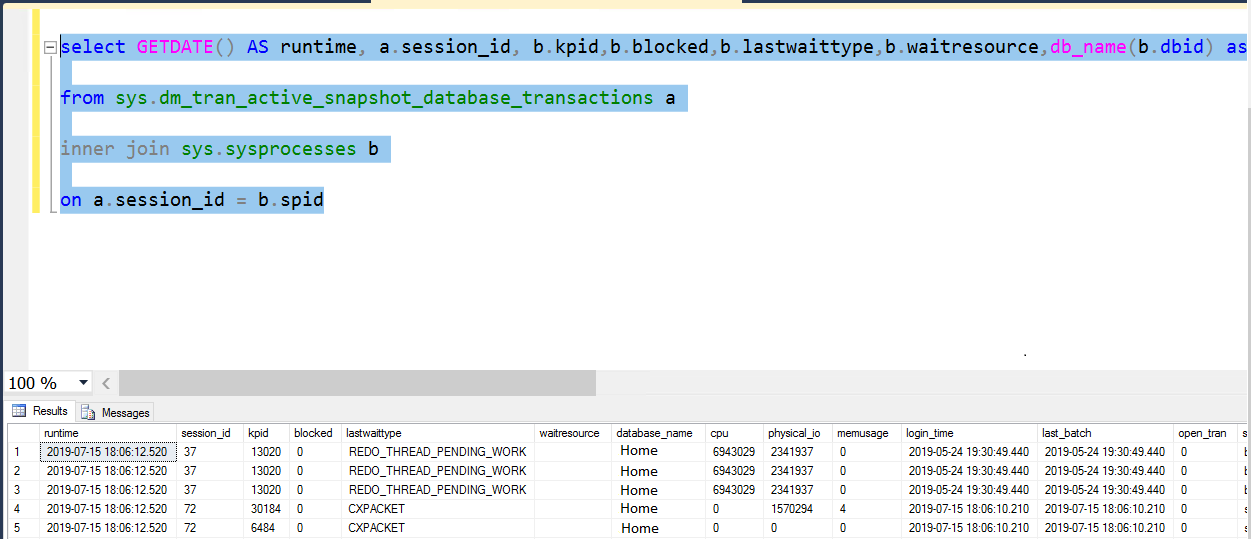
Most important columns in the above result set to notice are “session_id “, “lastwaittype”, “database_name”, “login_time” and “last_batch”.
In addition you need to remember that we ran the query in Secondary Replica. Therefore you can see lastwaitype as “REDO_THREAD_PENDING_WORK”. Which means the redo thread was trying to catch up with the primary and was maintaining multiple versions of the rows updated to achieve read consistency.
In addition to that you can see “login_time” and “last_batch” of the session_id 37 was the oldest among all. If it is recent we can ignore but in my case it was two months back. Hence I could sense that there must my some transaction in Primary causing this. Besides that the session_id 37 is < 50 which means it is a system session. Now let’s see how to find the culprit in primary. >>Continue Reading