After reading this article you’ll be able to fix if standard method of uninstall OLE DB Provider for DB2 does not work. The requirement was to upgrade OLE DB provider for DB2 from version 3.0 to version 5.0. As per Microsoft Document you cannot upgrade OLE DB Provider for DB2 without uninstall of prior versions.
The following instructions are listed in Microsoft Document named “Microsoft OLE DB Provider for DB2 Version 5.0
Upgrade from Previous Version
Microsoft OLE DB Provider for DB2 V 5.0 does not upgrade previous releases. If you have the following previous versions installed, then you must remove them prior to installing the Microsoft OLE DB Provider for DB2 V 5.0.”
To uninstall the product
You can use Windows Programs and Features to remove the product.
- Click Control Panel, click Programs, and then click Programs and Features. The Uninstall or change a program dialog appears.
- In the Name list, double click Microsoft OLE DB Provider for DB2 Version 5.0. The Data Provider Installation Wizard appears.
- Click Next to get started.
- On the Program Maintenance dialog, click Remove.
- On the Remove the Program dialog, click Remove.
- When prompted by Windows User Account Control, click Yes.
- On the Completion page, click Finish
This works in ideal condition. Uninstall of OLE DB Provider for DB2 does not always go well and throw weird error messages. The Uninstall may fail due to different reasons like existing DB2 version was not properly installed, someone deleted some of the MSI files or the registry corruption etc.
One of the error message looks like as follows:
MSI (s) (78:64) [21:44:40:923]: Note: 1: 1725
MSI (s) (78:64) [21:44:40:923]: Product: Microsoft OLE DB Provider for DB2 -- Removal failed.
MSI (s) (78:64) [21:44:40:923]: Windows Installer removed the product; Product Name: Microsoft OLE DB Provider for DB2 Product Version: 8.0.4294.0. Product Language: 1033. Manufacturer:Microsoft.Removal success or error status: 1603As I mentioned earlier the error messages are strange and generic and googling did not help to resolve this particular issue. After this article it may help though 😉
In our case what worked was voiding the existing version of DB2 by changing the registry settings.
Please be careful and make sure to take a backup of your registry settings before following the below mentioned steps.
Steps to Rename The Registry Settings For Existing Version of DB2:
- Go to the path HKEY_LOCAL_MACHINE\SOFTWARE\Microsoft\Sna Server and rename “Sna Server” to “_Sna Server” as shown in the following screen shot:
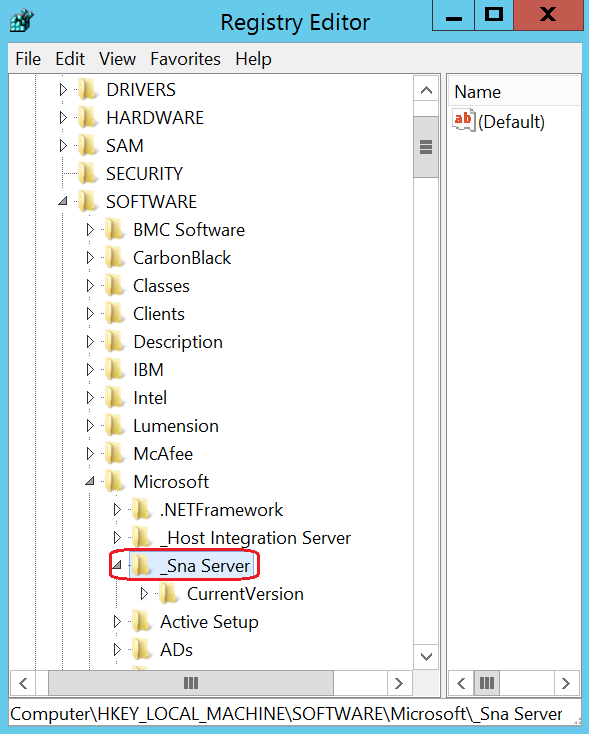
Similarly make the following changes:
- HKEY_LOCAL_MACHINE\SOFTWARE\Microsoft\_Host Integration Server
- HKEY_LOCAL_MACHINE\SOFTWARE\WOW6432Node\Microsoft\ _Sna Server
- HKEY_LOCAL_MACHINE\SOFTWARE\WOW6432Node\Microsoft\ _Host Integration Server
- HKEY_LOCAL_MACHINE\SOFTWARE\Microsoft\Windows\CurrentVersion\Installer\UserData\S-1-5-18\Products\_00FAC227E6ED834428ED6E468B6B22B2
- HKEY_CLASSES_ROOT\Installer\Products\ _00FAC227E6ED834428ED6E468B6B22B2
- Than go to the Program Files Directory and for the Microsoft OLEDB Driver for DB2 and just put an (Underscore) in front of the directory name.
You may be thinking why only (Underscore), you can put anything meaningful like “DB2V3_Old”. It’ll work, but if you put symbol it’ll appear at the top and easy to identify what you have changed or for future reference.
I am leaving that decision up to you. The below screen shot shows how it looks in the registry after renaming:
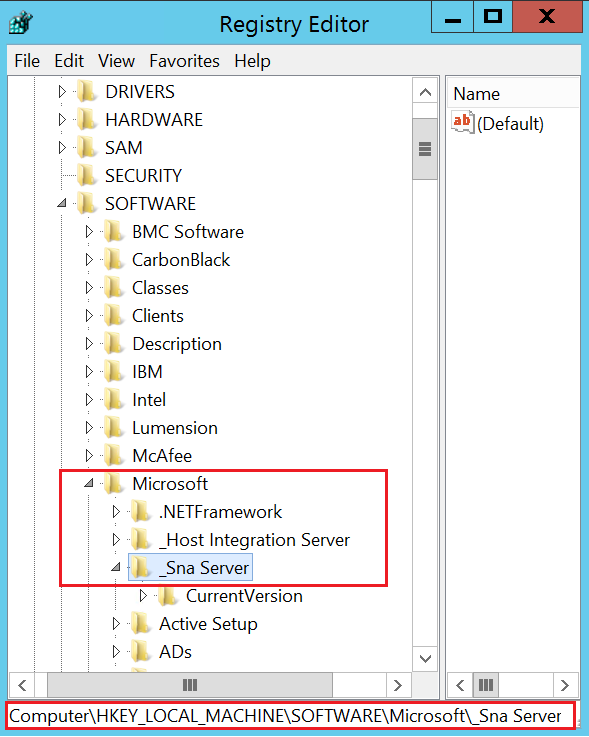
Once you are done with all the changes your new install should work.
Programs and features looks like both the versions stays happily:
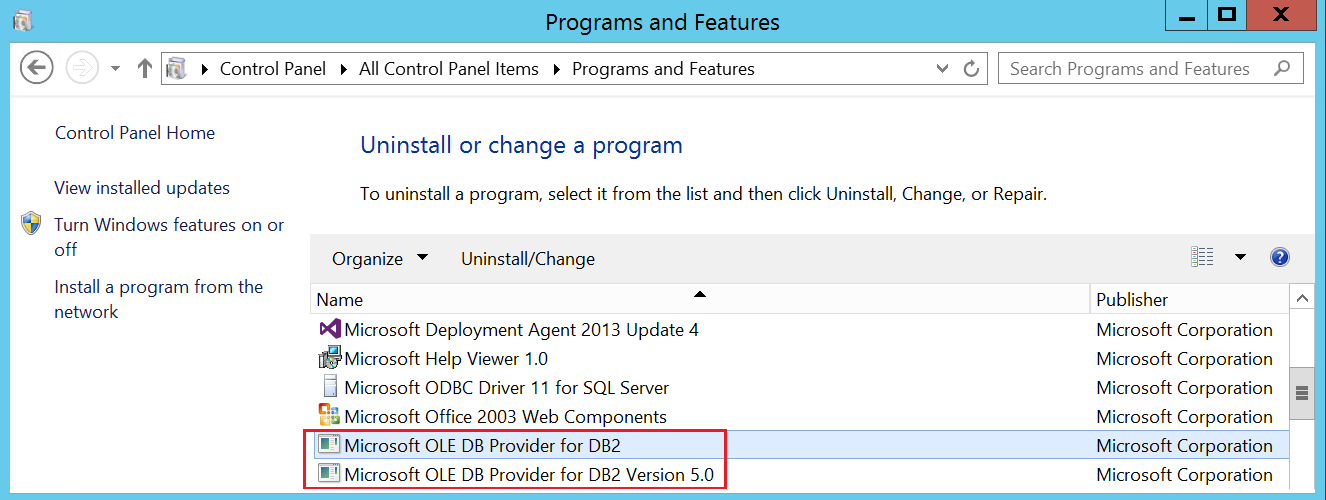
You also like to know How to Download OLE DB Provider for DB2
SQL Database Restore using NetBackup
SSRS Encryption Key Backup Information
Remove or Delete Tempdb data file without restarting SQL Server
How to Fix if All logins get deleted due to Trigger Execution
Myth around Remote Query Timeout Option
