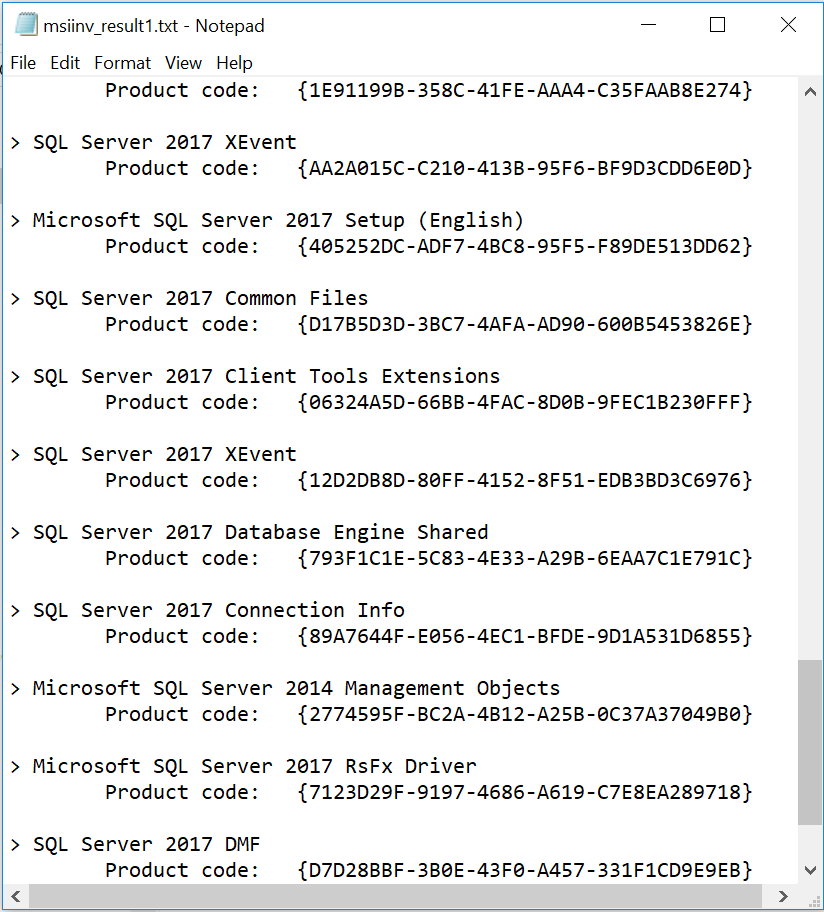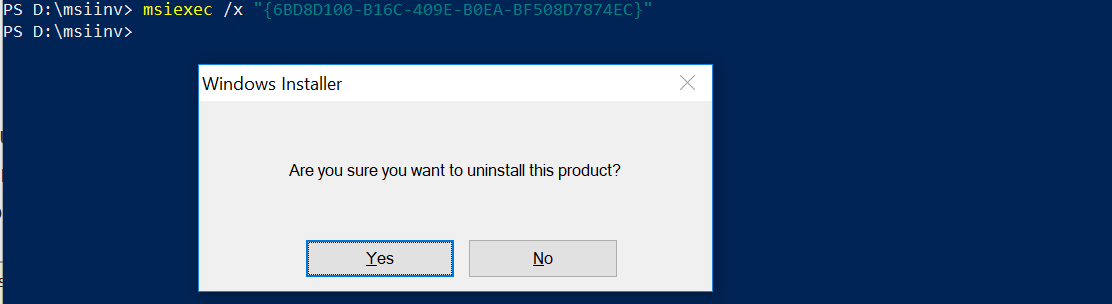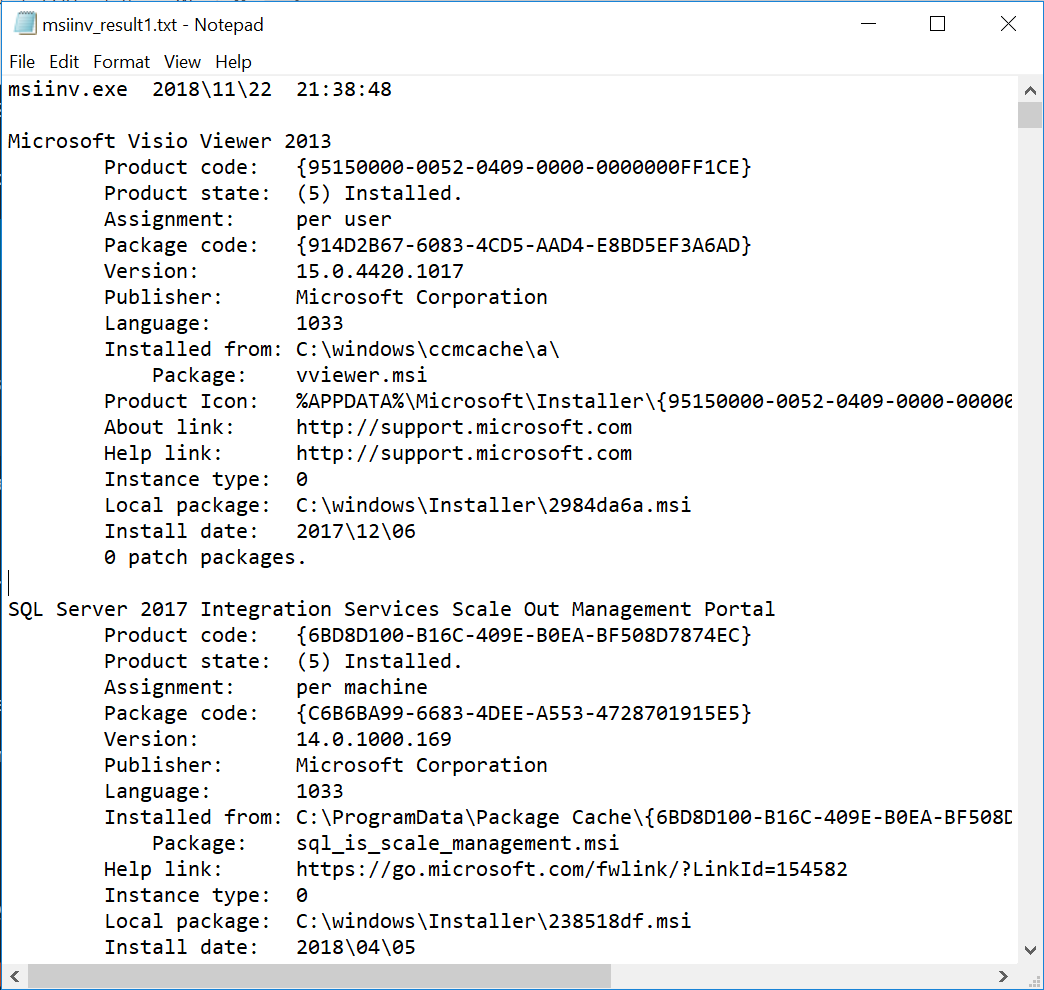This is in continuation of Completely Uninstall SQL Server Components article. If you have not read that please click on the above like and then comeback to this page.
If msiinv.exe as mentioned in the first page works fine then it is good for you. Run the command once again and verify the output file.
PS C:\msiinv> .\msiinv.exe -s | Select-String "SQL Server" -Context 1,1 > C:\msiinv\msiinv_result2.txt
This time there should not be any SQL Components which you removed. If you see the components that means even msiinv.exe did not work. What is next?
You need to use Windows Installer CleanUp Utility. It is developed by Microsoft for Windows OS to resolve uninstallation problems of programs that use the Windows Installer technology. It wipes Invalid or corrupted entries from registry for the component.
There are many links available in the internet to download the tool. You can directly get it from here as well Windows CleanUp Utility
The utility displays a list of all the Windows Installer-based applications on the system as shown below:
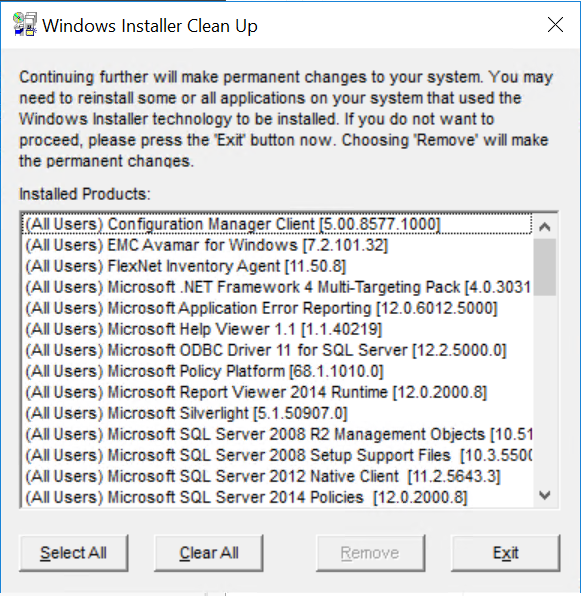
Select the component you want to uninstall and click on Remove:
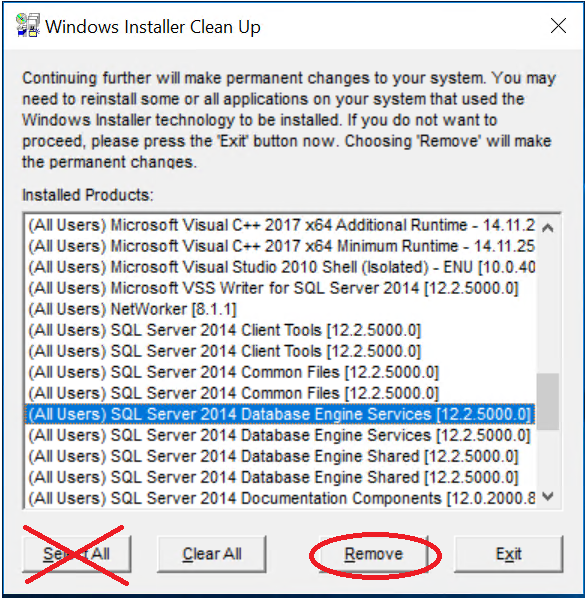
Note: Never Ever click on Select All. Tools are good until you make a mistake.
Here is the techNet article: